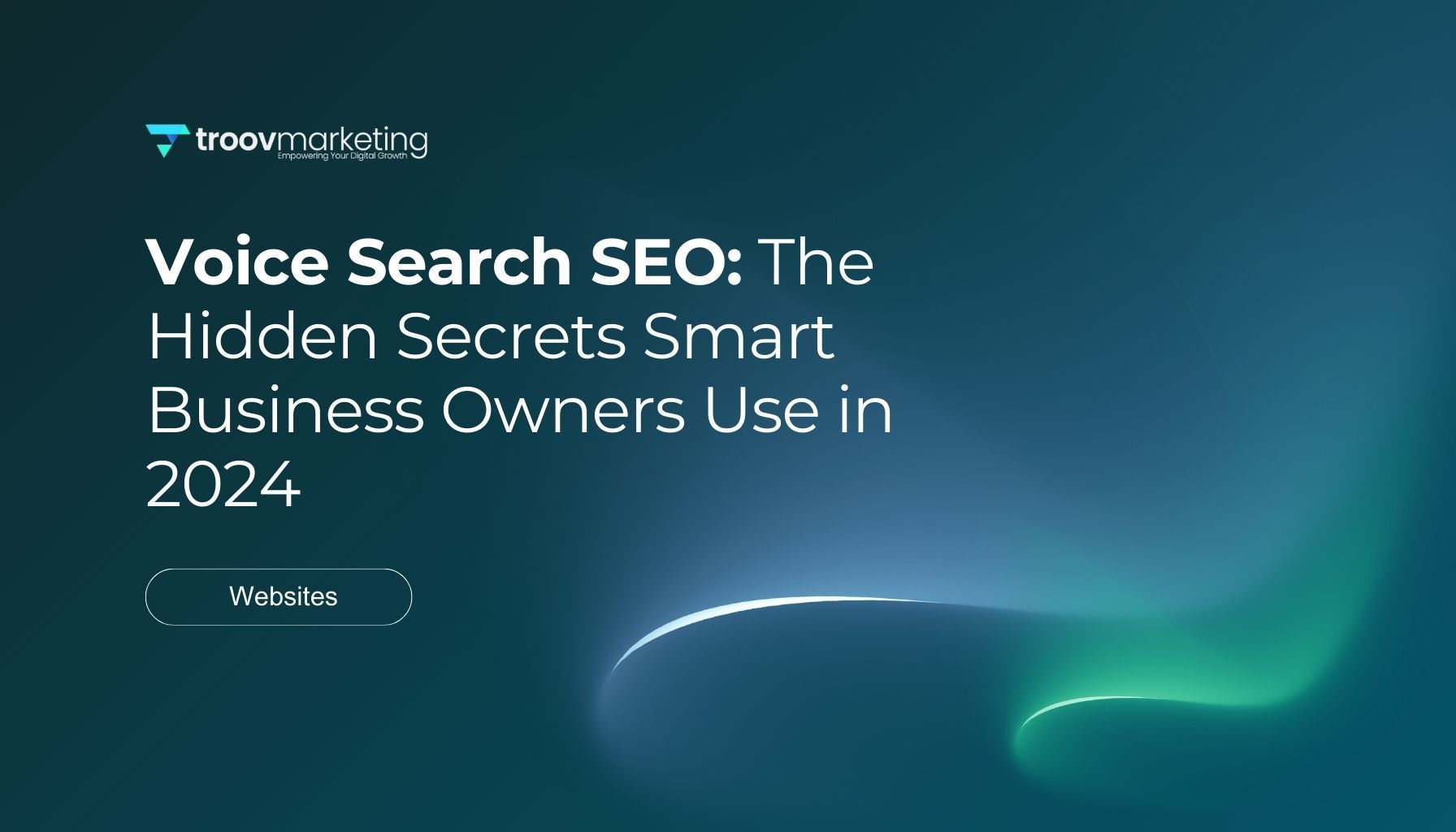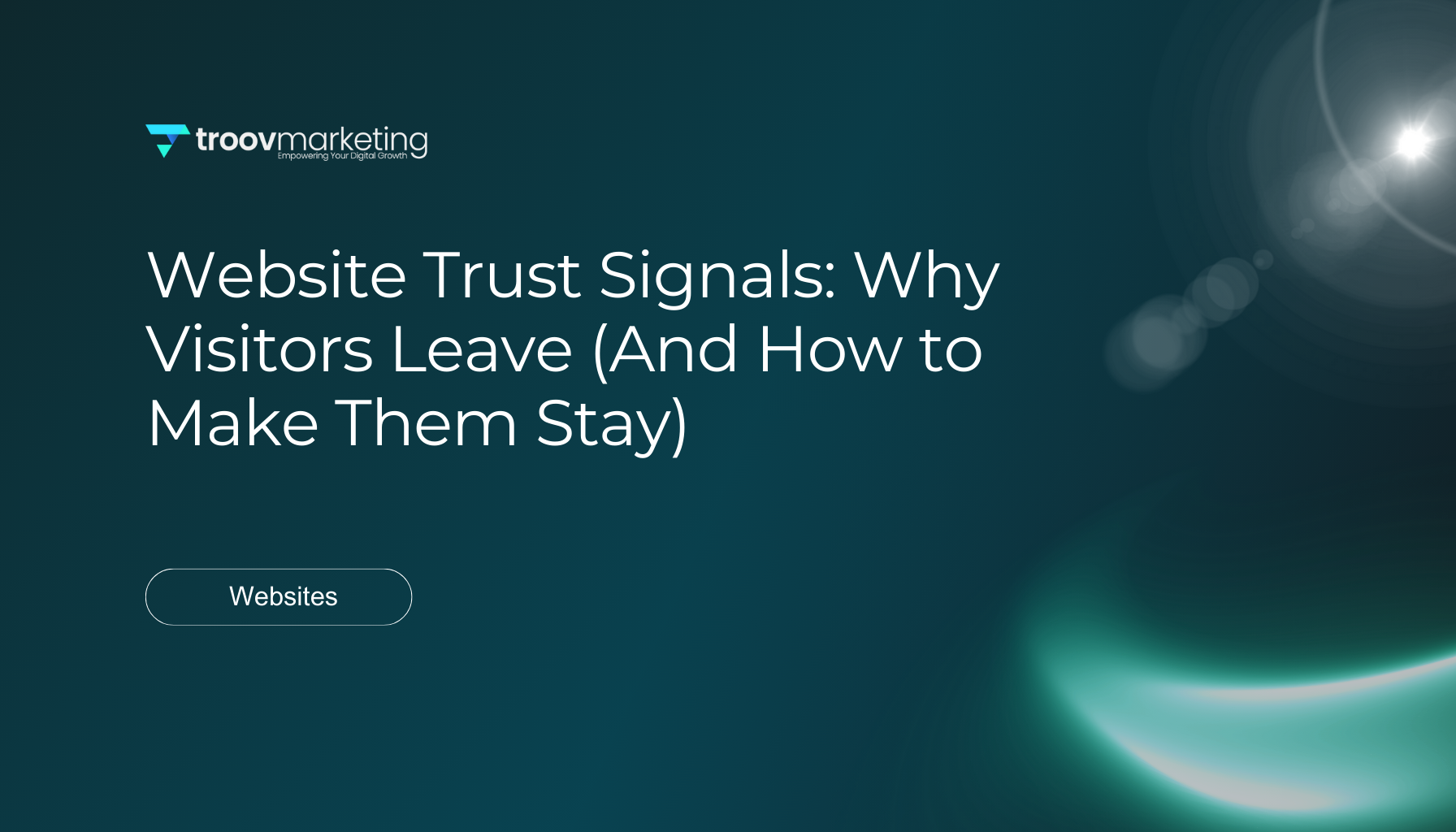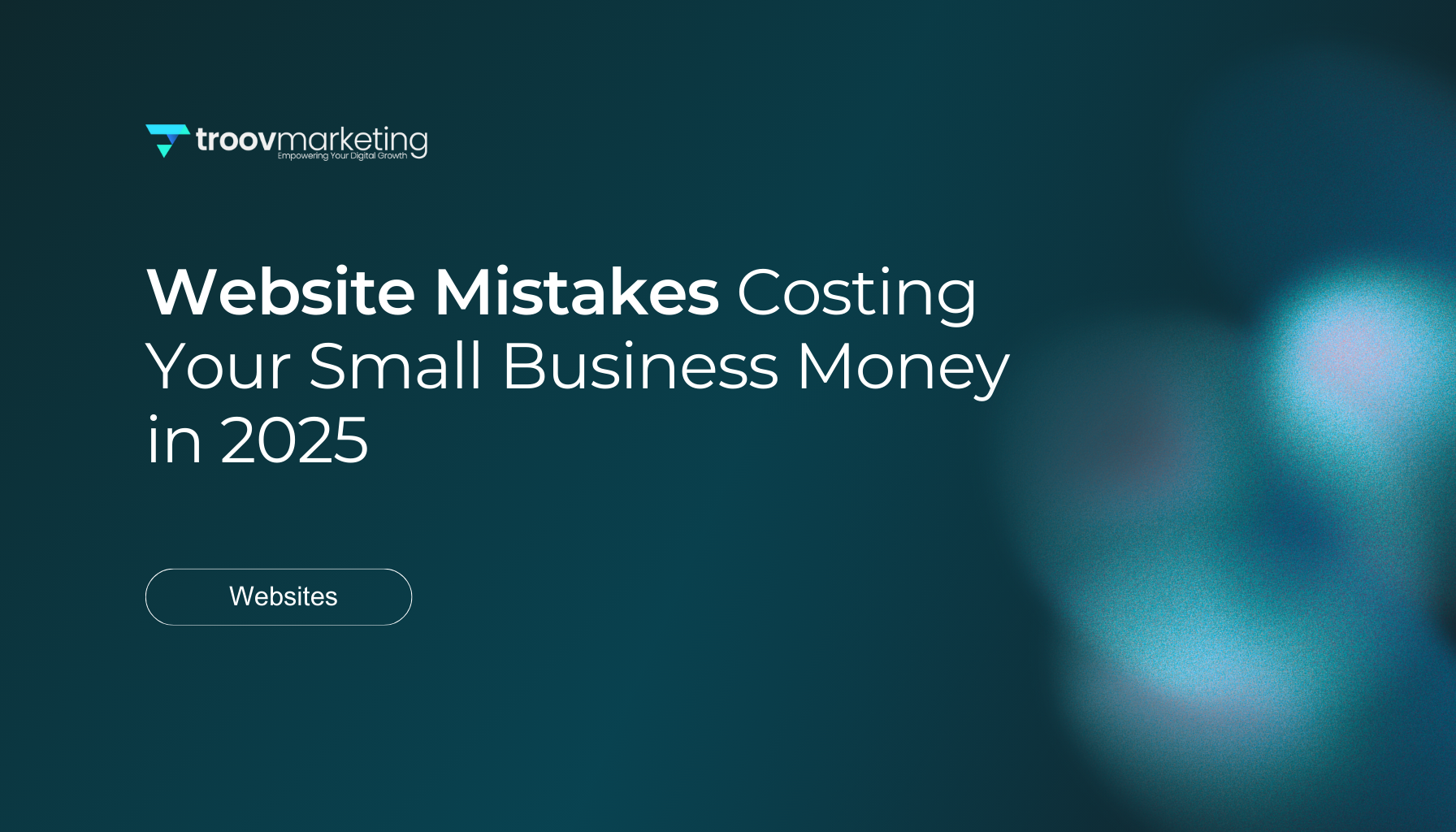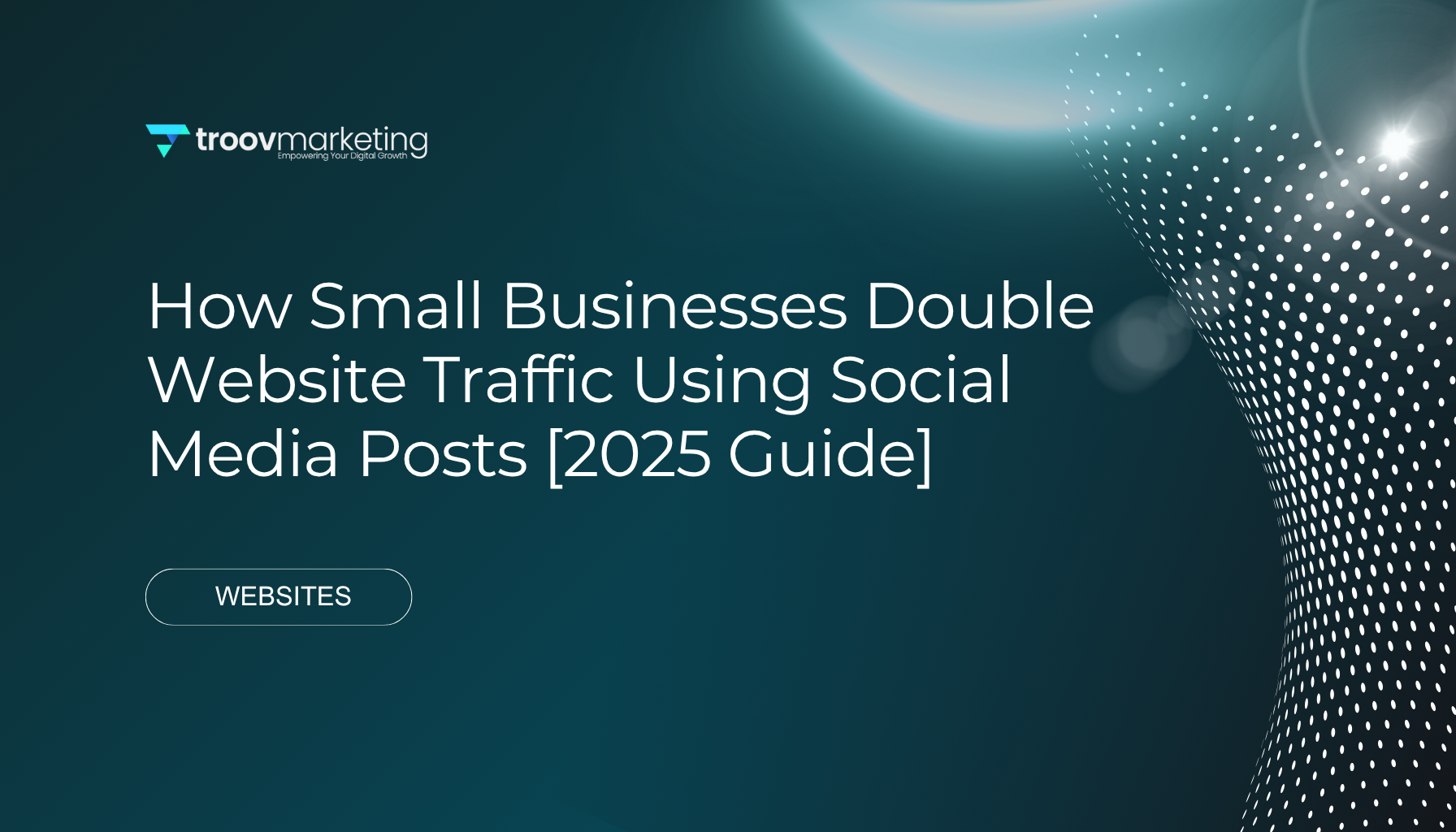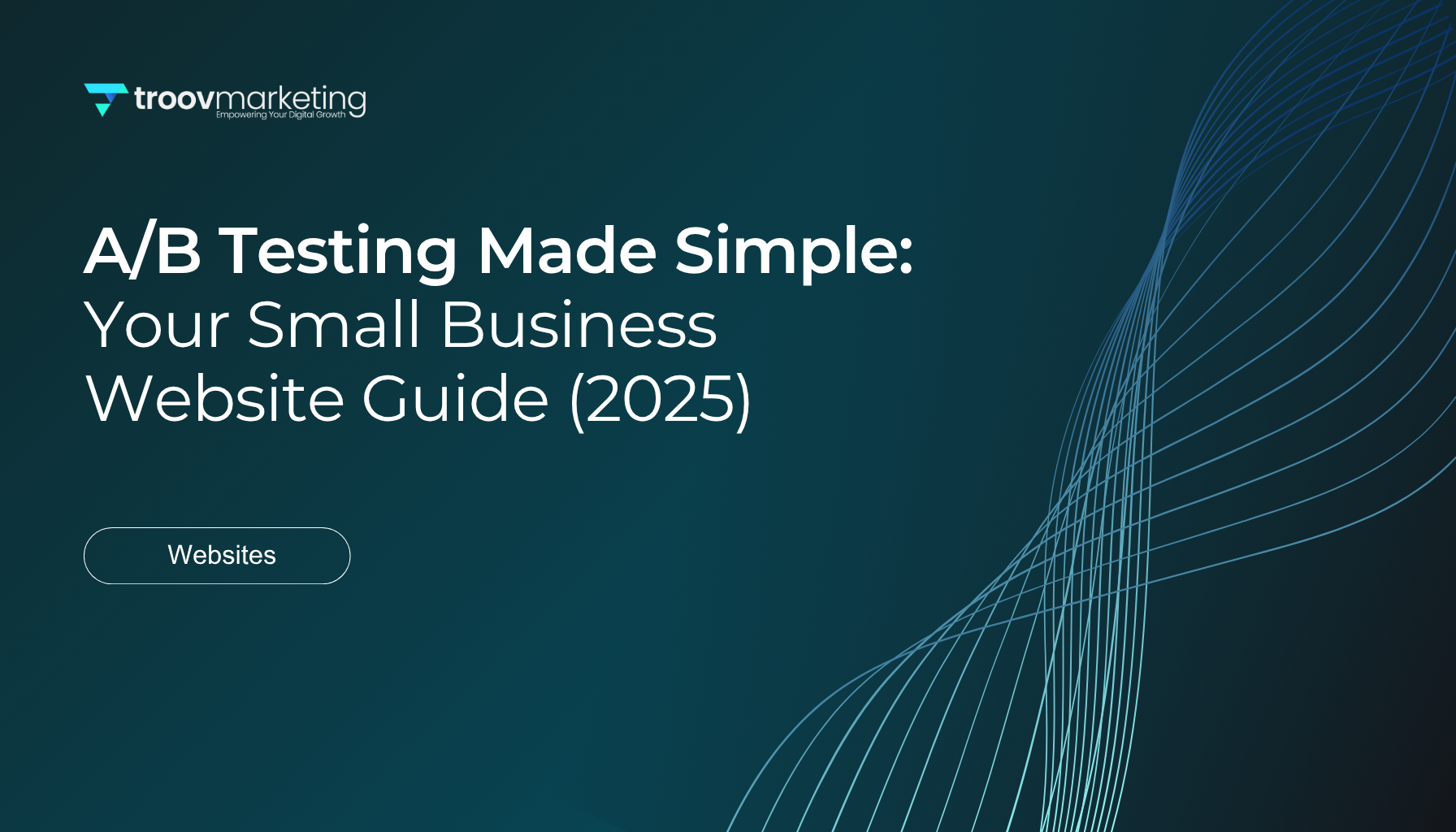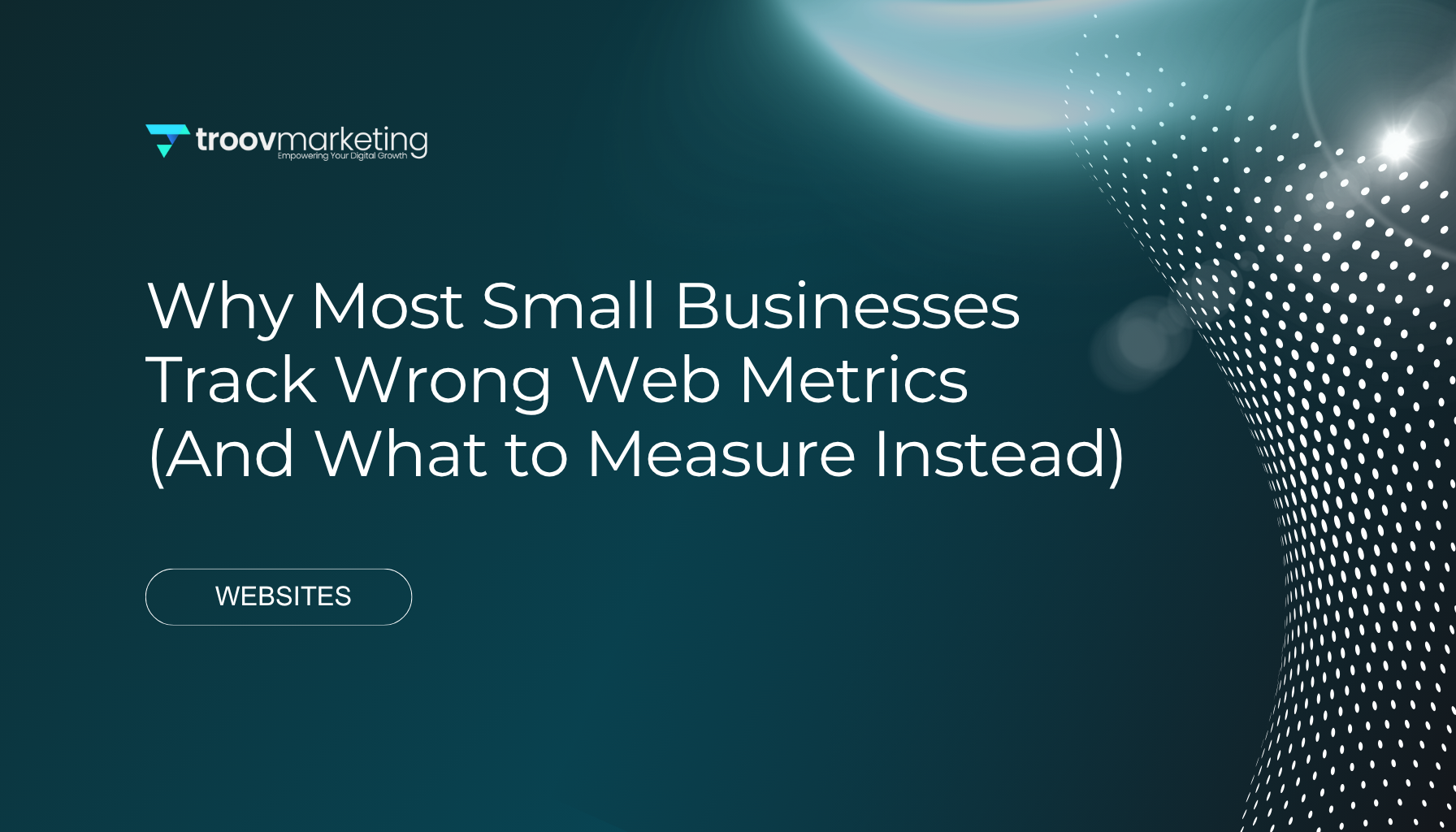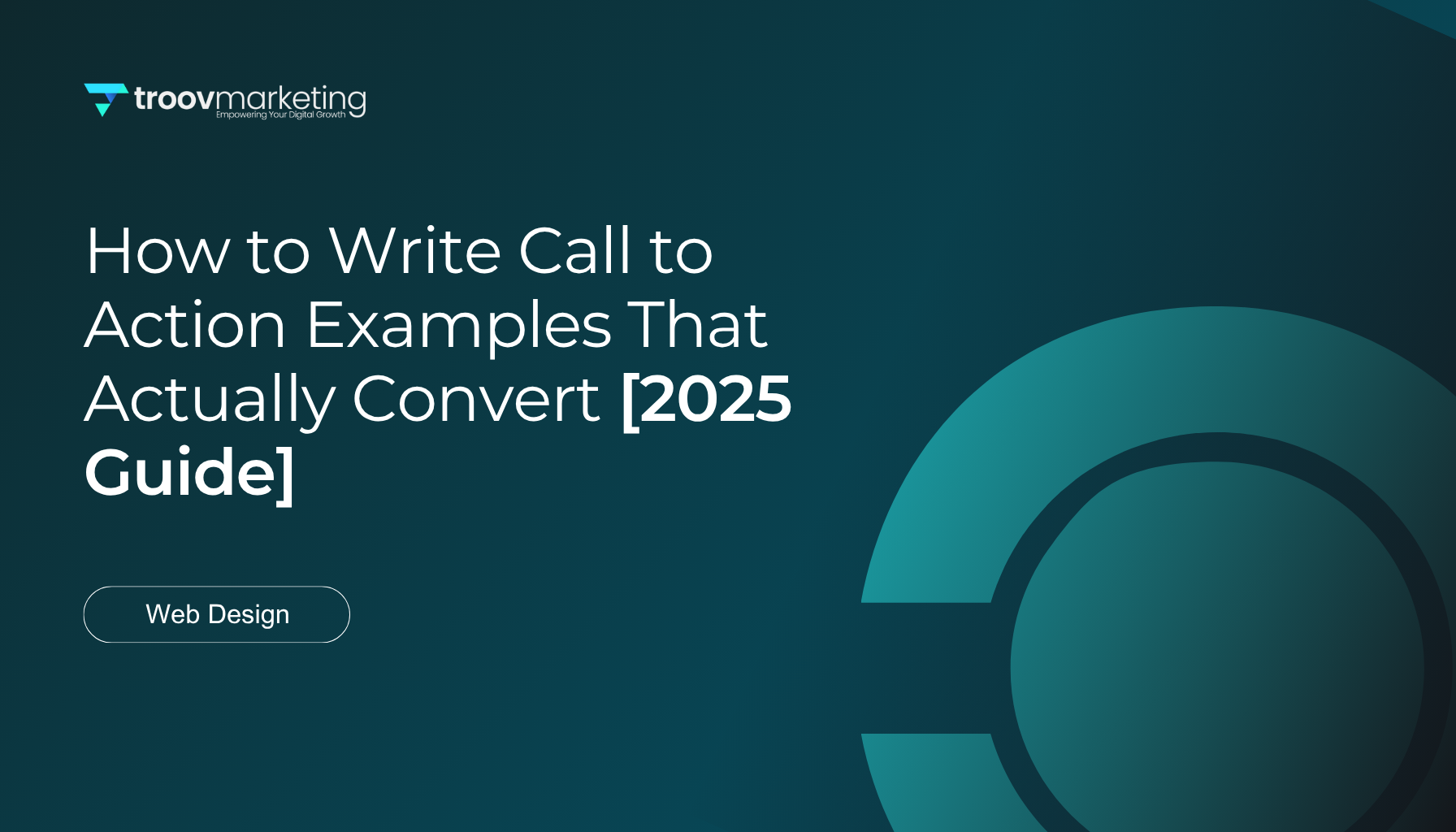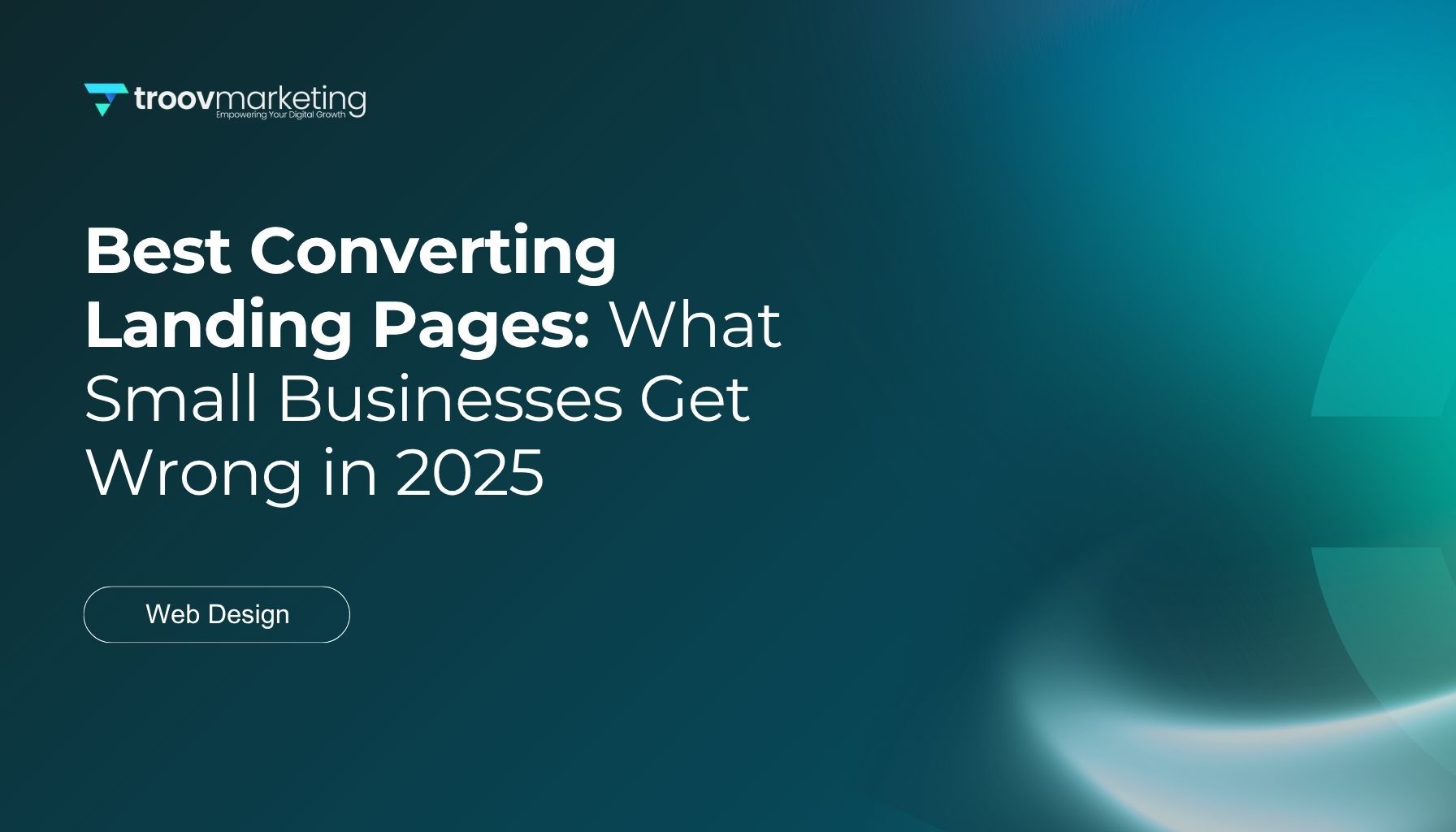Web Accessibility Guidelines: The Small Business Owner's Checklist for 2025
A quarter of Americans live with a disability—that's 61 million people! These people actively participate in the digital world, and statistics show 62% of adults with disabilities own computers while 72% use smartphones. Small business owners often overlook web accessibility guidelines while building their online presence, but this oversight can get pricey.
Federal courts saw more than 2,500 ADA website accessibility lawsuits filed in the last few years. Making your website available isn't just about staying out of legal trouble. Digital assets that fully comply with Web Content Accessibility Guidelines (WCAG) Level 2 perform 50% better than their competitors. Almost 40% of customers say high accessibility influences their buying decisions.
Small business owners need to understand web accessibility standards and guidelines. Our website accessibility checklist shows you practical steps to implement web accessibility guidelines 2.0 principles in your web design. These improvements help create an inclusive digital experience and potentially boost your business performance in 2025.
Understanding Web Accessibility Guidelines 2.0
The Web Content Accessibility Guidelines 2.0 (WCAG 2.0) stands as the backbone of digital accessibility worldwide. The World Wide Web Consortium (W3C) released these guidelines in December 2008. They replaced WCAG 1.0 from 1999 and created a complete framework for inclusive online spaces. WCAG 2.0 differs from the old version by focusing on technology-neutral outcomes instead of specific technical requirements, making it future-ready.
What WCAG 2.0 means for small businesses
Small business owners need to understand WCAG 2.0 to reach more customers and stay compliant. While WCAG 2.0 isn't law itself, legal frameworks worldwide reference it often. Many accessibility lawsuits in the United States point to these guidelines as the standard for digital accessibility compliance.
Following WCAG guidelines helps businesses connect with millions of potential customers who have disabilities and use the internet. These improvements make websites better for everyone. Clear navigation and good color contrast create better experiences for all users, especially those using mobile devices or browsing in bright light.
WCAG compliance brings real business benefits. Many accessibility practices match perfectly with search engine optimization (SEO) best practices. Adding alternative text for images and using proper heading structures makes your site more accessible and boosts search rankings. This can bring more traffic and visibility to your business.
Small businesses should focus on Level AA conformance. This level tackles the most common barriers that affect users with disabilities. Missing alternative text for images, no captions for videos, poor color contrast, hard-to-use forms, and messy page structure can stop potential customers from using your content or buying your products.
The four principles: Perceivable, Operable, Understandable, Robust
WCAG 2.0's foundation rests on four key principles, known as POUR:
- Perceivable: Users must be able to see your information and interface components. Your content needs to be available through at least one sense. This means adding text alternatives for images, captions for videos, and using good color contrast for people with visual impairments.
- Operable: Everyone should be able to use your website's interface and navigation. People must be able to interact with your site regardless of how they direct it—whether they use a keyboard, voice commands, or other assistive technologies. Keyboard accessibility matters most since many users can't use a mouse.
- Understandable: Your website's information and operation should make sense to users. Use clear, simple language and keep navigation patterns the same across all pages. Forms need clear labels and helpful error messages. Don't rely on placeholder text that disappears when typing starts.
- Robust: Your content should work well with current and future technologies, including assistive devices. Clean, standards-compliant code helps your website stay accessible as technology changes.
WCAG 2.0 has 12 guidelines and several success criteria in three levels: A (minimum), AA (standard), and AAA (enhanced). Level A fixes the most critical barriers. Level AA works as a good target for most businesses. Level AAA offers the best accessibility but isn't usually needed for regular websites.
WCAG 2.0 makes websites more usable for everyone, not just people with disabilities. These guidelines improve customer satisfaction, SEO performance, and your brand's reputation. Accessibility isn't just about following rules—it's smart business that shows your dedication to inclusivity and helps grow your customer base.
1. Add alternative text to all images
Alt text works as the invisible backbone of an accessible website. The first checkpoint in our website accessibility checklist shows how proper alt text will give all users a way to understand your site's images and their purpose.
Why alt text matters for screen readers
Screen readers help convert digital text into synthesized speech or braille output. These tools look for alt text to describe images verbally. Without this vital element, users might miss key information that's shown visually.
Screen readers will read out the image's filename when alt text is missing. This creates a poor experience. Nobody wants to hear "IMG_20250214_095342.jpg" instead of what the image actually shows.
Good alt text helps your business in several ways:
- Better SEO rankings as search engines read alt text
- Backup text when images don't load
- Clear content understanding for everyone
How to write effective alt text
Your alt text needs to match what the image does in your content. Start by asking yourself: "What would replace this image if I couldn't use it?"
Here's what makes alt text work:
- Keep it concise - Stay under 125 characters. Screen readers might cut off longer descriptions. A short phrase or sentence usually does the job.
- Prioritize important information - Lead with key details so users quickly get the point.
- Skip unnecessary words - Don't use "image of" or "picture of". Screen readers already tell users it's an image.
- Think over context - Know why you added the image and what it adds to your content.
- Use proper punctuation - End with a period. This lets screen readers pause naturally.
- Be specific yet brief - Give enough detail to make sense without overloading users.
When to use empty alt attributes
Not all images need alt text. Adding it to decorative images just creates noise for screen reader users. The Web Accessibility Initiative (WAI) suggests using empty alt text ( alt=""
) in specific cases.
Decorative images are ones that:
- Add style but no information (borders, spacers, corners)
- Make link areas bigger to click
- Show what's already in the text
- Don't add anything new to nearby content
Note that only you can decide if an image is decorative. Look at what the image does on your page and see if it adds real value beyond looking good.
Empty alt text ( alt=""
) differs from no alt attribute at all. Empty alt tells screen readers to skip the image. Missing alt makes them read the file name instead.
These web accessibility guidelines for alt text create better experiences for everyone. They boost your site's SEO and make it easier to use at the same time.
2. Provide captions and transcripts for media
Media content accessibility extends beyond visual access. People with hearing impairments and those who learn better through text need equal access to content.
Closed captions vs. open captions
Text versions of speech and non-speech audio make videos more accessible through captions. Two main types of captions serve different purposes:
Closed captions let viewers turn them on or off. Users can adjust the text size and color based on their priorities. These captions give users more control over their experience, which makes them a better choice for accessibility.
Closed captions are built right into the video and stay visible all the time. The video file contains these captions instead of having them as a separate element. While they don't offer much flexibility, open captions make sure text is always there, especially on platforms that don't have closed captioning.
The Web Content Accessibility Guidelines (WCAG) states that captions are needed for all prerecorded audio content in synchronized media at Level A. This makes captions a basic requirement for accessibility compliance. Live content needs captions at Level AA.
Creating transcripts for audio content
Text versions of audio content come in two forms:
- Basic transcripts show speech and non-speech audio that helps understand the content
- Descriptive transcripts add visual information details, which people who are both deaf and blind need
Creating good transcripts takes three steps: convert audio to text, format it properly, and place it next to the media file where users can easily get to it.
The best ways to create transcripts include:
- Adding headings and links that help navigation
- Breaking information into clear paragraphs and lists
- Using brackets for extra clarity when needed
- Adding timestamps only if they help users
HTML is the most common format for web transcripts, though no standard design exists. The main goal is simple - people who can't access audio or video should still get all the information.
Tools to help with captioning
Small businesses have many tools to add captions without spending too much or needing deep technical knowledge:
Free options include:
- Panopto (Re:View) to create and edit automatic captions
- YouTube's caption generator with editing tools
- Amara's online editor for manual captions
- Subtitle Edit software for advanced captioning
Paid services with better accuracy include:
- Rev.com for human-made captions
- AI-Media's captioning services
- 3PlayMedia for professional transcripts and captions
Auto-generated captions need review and editing. Every expert agrees that machine-made captions need human editing to get them right. Wrong captions can confuse people who depend on them.
Good captions and transcripts make websites more accessible and help with search engine optimization because search engines can read transcripts better.
3. Use accessible color contrast and design
Color is a powerful design element. Poor color schemes can create barriers for millions of users. The right color contrast is vital to create an accessible website, which helps users with low vision or color blindness.
Minimum contrast ratios to follow
WCAG 2.0 sets specific contrast requirements that make text readable against its background. Normal-sized text needs a contrast ratio of at least 4.5:1. This ratio shows the difference in luminance or brightness between two colors.
Large text (14 point bold or 18 point regular—typically 18.66px or 24px) can have a lower contrast ratio of 3:1. Larger text stays readable even with less contrast.
WCAG 2.1 added requirements for user interface components and graphical elements. These need a minimum contrast ratio of 3:1. Buttons, form fields, and interactive elements will stay visible and usable this way.
Companies that want the highest level of accessibility (AAA compliance) face stricter requirements. They need 7:1 for normal text and 4.5:1 for large text. Small businesses should focus on meeting AA standards first.
Avoiding color-only indicators
Color contrast isn't the only concern. Using color alone to show important information creates problems. A form that shows errors only in red text creates barriers for colorblind users.
WCAG Success Criterion 1.4.1 states that color should not be the only way to:
- Show information
- Mark an action
- Get a response
- Make visual elements stand out
You should add secondary visual cues among other indicators:
- Text labels that state status
- Icons or symbols
- Patterns or textures
- Underlines for links
Links need a 3:1 contrast ratio between link text and surrounding text if you remove the underline. Visual indicators beyond color must appear on keyboard focus or mouse hover.
Testing tools for color contrast
Many tools help verify your website's color contrast compliance. WebAIM's Contrast Checker lets you input foreground and background colors to check WCAG requirements.
The WAVE browser extension analyzes contrast ratios for all page text elements at once. This tool finds contrast issues on your live webpage quickly.
Here are more valuable contrast checking resources:
- Adobe Color's Contrast Checker works great during design
- Coolors.co helps build accessible color palettes from scratch
- TPGi's Color Contrast Analyzer tests across eight vision deficiency settings
It's worth mentioning that automated tools might miss contrast issues with text over images or gradients. Manual checks will give you a full picture of compliance.
The right color contrast and multiple visual indicators create a better experience for everyone. These practices improve readability in bright light, enhance mobile experiences, and reduce eye strain for all users.
4. Ensure full keyboard navigation
Keyboard navigation is a cornerstone of web accessibility that website designers often overlook. Some users browse the web without a mouse—people with motor disabilities, screen reader users, and power users who like keyboard shortcuts to work faster.
What makes a site keyboard-friendly
A user-friendly website lets people access all content and functions with keyboard commands alone. All interactive elements (links, buttons, form controls) should naturally work with keyboards. Native HTML elements like
<a>
,
<button>
, and
<input>
come with built-in keyboard support, making them the best choice for interactive components.
Your keyboard-friendly site needs:
- Visible focus indicators that show which element has keyboard focus
- Logical tab order that follows the page's natural flow (top to bottom, left to right)
- No keyboard traps where users can't move away from an element they've reached
Focus indicators are vital for keyboard navigation—they show which element is selected. Many designers remove these indicators with CSS ( outline: none
), creating a major barrier. In fact, these indicators need better styling with high-contrast designs that match your site's look.
Testing your site without a mouse
Your site needs thorough testing without a mouse. Here's how to do it right:
- Unplug your mouse or cover your touchpad
- Browse your entire website with keyboard commands only
- Check if all interactive elements get focus and respond to commands
Key commands to test include:
- Tab: Moves focus forward through interactive elements
- Shift+Tab: Moves focus backward
- Enter/Return: Activates links, buttons, submits forms
- Spacebar: Toggles checkboxes, activates buttons
- Arrow keys: Moves within components like dropdown menus
Watch if focus indicators stay visible always. Users will lose their place if the indicator vanishes. The tab order should feel natural and match your content's layout.
Adding skip navigation links
Keyboard users find it frustrating to tab through long navigation menus before reaching main content. Skip navigation links solve this by letting users jump straight to the main content.
A good skip link should be:
- The first element users can focus on
- Easy to see when selected with keyboard
- Connected to the main content area
You need just two things to add a simple skip link: the link itself and a target with a matching ID. Here's an example:
<a href="#maincontent">Skip to main content</a>
...
<main id="maincontent">
<h1>Main Heading</h1>
...
</main>
CSS can hide the skip link until it gets focus. This keeps your design clean while providing help when needed.
Complex websites might need extra skip links for other major sections. But too many skip links can make navigation harder.
A proper heading structure (starting main content with an
<h1>
) and semantic HTML elements like
<main>
and
<nav>
help keyboard navigation. They create a well-laid-out document that works better with assistive technologies.
Making your website work with keyboards isn't just about checking boxes—it creates a better experience for users who can't or don't want to use a mouse.
5. Make forms easy to use and error-friendly
Forms play a vital role in website interactions. They let users do everything from newsletter signups to purchases. Bad form design creates barriers for users with disabilities. Making forms available improves usability for everyone, not just to meet compliance requirements.
Labeling form fields clearly
Each form field needs a descriptive label that tells users what information to enter. Native HTML form controls work as the foundation of available forms because most are accessible by default with assistive technologies. The
<label>
element with matching
for
and
id
attributes creates the best accessibility by connecting labels to their input fields.
Labels should be:
- Positioned consistently (typically above form fields)
- Visible at all times during the form completion process
- Descriptive enough that users understand what information is required
Groups of related fields, like radio buttons or checkboxes, need the
<fieldset>
and
<legend>
elements to give clear context. This grouping helps screen reader users see how multiple controls relate to each other.
Providing helpful error messages
Users make mistakes even with clear labels. Good error handling lets everyone spot and fix problems quickly. Error messages work best when they are:
- Placed close to the relevant field—ideally to the right of the field on desktop and below the field on mobile
- Written in clear, non-technical language
- Specific about what went wrong and how to fix it
The technical setup matters too. Use
aria-invalid="true"
for fields with errors and
aria-describedby
to connect error messages to their input fields. Keeping the user's input when errors happen lets them fix mistakes without starting over, which reduces frustration by a lot.
Avoiding placeholder-only labels
Using placeholder text instead of proper labels ranks among the most common accessibility mistakes. Placeholders disappear when users start typing, which creates several big problems:
- They tax short-term memory since users can't see instructions after they start typing
- They stop users from checking their entries against field requirements
- They often lack good color contrast and become hard to read
- Screen readers don't reliably announce placeholder text
Research shows users often mistake placeholder text for pre-filled information or skip fields with placeholders entirely. The solution is simple - add visible, permanent labels outside the form field, along with any needed instructions as persistent text.
These web accessibility guidelines for forms create better experiences and tend to improve completion rates for all users.
6. Write clear, readable, and inclusive content
Clear, readable content forms the foundations of an available website. Even with perfect visual design and functionality, unclear language creates barriers for many users, especially when you have cognitive disabilities or speak English as a second language.
Use plain language
Plain language means writing clearly so everyone understands quickly. Content written at an 8th grade reading level (ages 12-14) works well with WCAG 2.2 best practices. This approach helps everyone—even experts like simpler content they can process quickly.
To write in plain language:
- Write short sentences with simple structure
- Use everyday words instead of technical terms
- Keep an active voice ("Change your password" rather than "It is recommended that passwords be changed")
- Use contractions to sound more natural
- Put important information first
- Read content aloud to check if it sounds conversational
Research shows the NHS website aims for an 8-year-old reading level in their public-facing content. This makes sense because simpler content removes barriers for users with cognitive disabilities and works well for everyone.
Avoid jargon and idioms
Jargon includes specialized terms used within specific professions or groups. These terms create needless obstacles unless your audience shares your professional background.
To name just one example, see "waterway" versus "river" or "testamur" instead of "degree certificate". You should provide clear definitions inline or create a glossary when technical terms can't be avoided.
Idioms create another challenge because they mean something different from their literal meaning. Phrases like "spilling the beans" or "jump through hoops" confuse readers who aren't familiar with these cultural expressions. This mostly affects non-native English speakers but can trouble anyone with cognitive disabilities.
Sarcasm also creates accessibility problems—especially for users with autism—because it's hard to convey through text. You should focus on clear communication rather than trying to be clever.
Set the correct language attribute
Screen readers pronounce text correctly when you declare your content's language properly. You need to add the lang attribute to your HTML element (e.g.,
<html lang="en">
).
This simple addition ranks among the top six WCAG failures yet substantially improves accessibility. Screen readers need this information to pick the right pronunciation rules. Without it, screen reader users might find the content impossible to understand.
For multilingual sites, add language attributes to specific content sections when the language changes:
<p>Text in English <span lang="es">texto en español</span></p>
These practices help create content that welcomes everyone, whatever their cognitive ability, language proficiency, or how they access our websites.
7. Design predictable and consistent layouts
Website layouts that users can predict play a vital role in web accessibility guidelines 2.0. The way users with disabilities interact with your digital content depends heavily on how predictable your website is.
Keep navigation consistent across pages
Users with disabilities benefit greatly from predictable navigation. Content appears as a one-dimensional stream of speech to screen reader users, which makes spatial relationships sort of hard to get one's arms around. Your users can confidently find their way around when your website layout stays consistent.
Small business websites need this consistency through:
- Navigation elements (menus, search bars, logos) placed in similar spots on every page
- Navigation elements shown in the same order whenever they appear
- Clear visual designs that make navigation elements stand out from other content
This approach helps users with cognitive limitations who might feel lost when items show up in different places. People who use screen magnifiers see only portions of the screen at once. A well-laid-out design helps them locate navigation bars and other elements more easily.
Avoid unexpected behavior in links and buttons
Interactions that users can't predict create major accessibility barriers. Many websites make the mistake of triggering actions when elements receive focus, instead of waiting for clicks or Enter key presses. Picture yourself tabbing through a form when a payment popup appears just because you moved to that option.
Your site becomes more accessible when you:
- Make sure focus alone doesn't cause sudden changes like form submissions or new windows
- Create distinct, consistent styles for buttons and links
- Use the same identifiers for elements that do the same things
Predictability goes beyond navigation—it shapes how your entire website works. Each predictable element makes your site easier to use mentally. This creates a better experience for everyone. Combined with proper keyboard navigation and clear form labels from earlier sections of our accessibility checklist, predictable layouts show your steadfast dedication to accessible design.
8. Test your site for accessibility compliance
Testing your available website combines the roles of a detective and quality inspector. A careful design needs verification to ensure true accessibility.
Automated tools vs. manual testing
Automated accessibility testing acts as your first defense line and quickly spots many technical issues. Popular free tools include:
- Google Lighthouse
- Accessibility Insights
- Wave
- Experte
These tools identify only 40% of accessibility barriers at best. Manual testing becomes crucial to catch subjective issues that automation misses. To cite an instance, automated tools can detect missing alt text but can't determine if existing alt text describes images accurately.
Using screen readers for testing
Screen reader testing shows you how visually impaired users experience your site. Start with popular options like JAWS, NVDA, VoiceOver, or ChromeVox. The next step requires learning simple keyboard commands that help you read content and activate controls.
Your testing should focus on reading order, spelling, dynamic content issues, and interactive element functionality. Document all issues you find and add remediation recommendations.
Creating an accessibility statement
An accessibility statement shows your steadfast dedication while giving practical information to users. We include:
- A clear commitment to accessibility
- The specific standards you follow (typically WCAG 2.0 or 2.1)
- Contact information for accessibility feedback
- Any known limitations to prevent user frustration
Your website footer should display this statement prominently so users can find it easily.
Conclusion
Web accessibility means much more than just meeting legal requirements for small business owners. This checklist shows you the essential practices to create inclusive digital experiences that can boost your business performance. The benefits extend to everyone - not just the 61 million Americans with disabilities.
These eight guidelines are the foundations of making your website welcome all users. The practices offer unexpected benefits beyond just compliance. Alt text helps your SEO rankings, while clear writing helps users of all types connect with your content. Good color contrast lets people use your site in any lighting, and keyboard navigation helps both users with disabilities and power users work faster.
The data clearly shows that available websites perform way better than their competitors. While making changes might look challenging at first, every improvement brings your business closer to compliance and wider reach. Small changes can make a big difference in how people experience your site.
Web accessibility is an ongoing process, not a quick fix. As technology grows, standards change, and users need different things. You should test regularly and keep improving as part of your normal website maintenance.
The year 2025 is coming closer, and small business owners who focus on digital availability now will have an advantage - both ethically and commercially. Your dedication to inclusion protects you from legal issues and shows your values while attracting more customers. The investment ended up paying off through better user experience, stronger brand reputation, and wider market reach.
Key Takeaways
Making your website accessible isn't just about compliance—it's a smart business strategy that can expand your customer base and improve performance for all users.
• Start with the basics: Add alt text to images, ensure 4.5:1 color contrast ratios, and make all functions keyboard accessible to address the most common barriers.
• Focus on clear communication: Use plain language at an 8th-grade reading level, provide visible form labels, and maintain consistent navigation across all pages.
• Test regularly with both tools and real users: Automated tools catch only 40% of issues, so combine them with manual testing and screen reader evaluation.
• Create an accessibility statement: Document your commitment, standards followed, and provide contact information for feedback to demonstrate transparency and ongoing improvement.
• Remember the business case: Accessible websites outperform competitors by 50%, and 40% of customers consider high accessibility when making purchasing decisions.
Web accessibility compliance protects against the 2,500+ annual ADA lawsuits while opening your business to 61 million Americans with disabilities who actively engage with digital content. The investment in inclusive design pays dividends through improved SEO, reduced legal risk, and enhanced user experience for everyone.
FAQs
Q1. What are the four main principles of web accessibility? The four main principles of web accessibility are Perceivable, Operable, Understandable, and Robust (POUR). These principles ensure that web content is accessible to users with various disabilities, including visual, auditory, motor, and cognitive impairments.
Q2. How can small businesses ensure their websites are keyboard-friendly? Small businesses can make their websites keyboard-friendly by ensuring all interactive elements are naturally accessible, maintaining visible focus indicators, creating a logical tab order, and avoiding keyboard traps. It's also important to test the site without using a mouse to verify full keyboard navigation.
Q3. Why is color contrast important for web accessibility? Color contrast is crucial for web accessibility because it ensures text and interactive elements are readable for users with visual impairments or color blindness. WCAG guidelines recommend a minimum contrast ratio of 4.5:1 for normal text and 3:1 for large text to maintain readability.
Q4. What role does plain language play in web accessibility? Plain language is essential for web accessibility as it makes content easier to understand for all users, especially those with cognitive disabilities or non-native English speakers. Writing at an 8th-grade reading level, using everyday words, and avoiding jargon and idioms helps create more inclusive content.
Q5. How often should a website be tested for accessibility compliance? Website accessibility testing should be an ongoing process. While there's no set frequency, it's advisable to conduct regular tests, especially after making significant changes to the site. Combining automated tools with manual testing and screen reader evaluation provides the most comprehensive assessment of accessibility compliance.